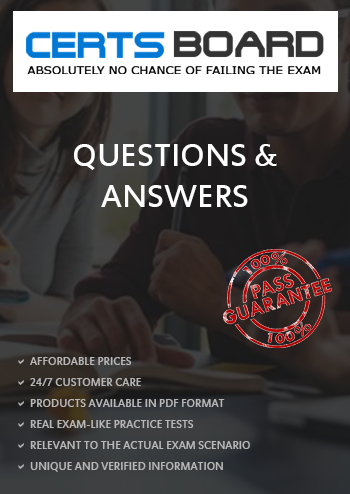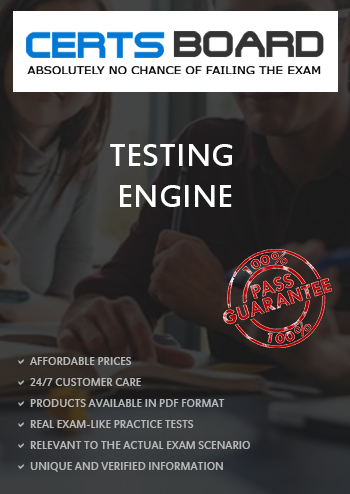Focus filter is a feature in iPadOS that allows you to customize your notifications and home screen based on what you want to focus on. You can create different focus modesfor different scenarios, such as work, personal, sleep, or gaming. When you enable a focus mode, you can choose which apps and people can notify you, and which home screen pages you want to see. You can also use Hide My Email with a focus mode to keep your personal email address private in the Mail app. Hide My Email lets you create unique, random email addresses that forward to your real email account, so you can send and receive emails without revealing your real email address. To use Hide My Email with a focus mode, you need to do the following:
Create a focus mode for work in Settings > Focus. Tap the plus icon and choose Work, then customize the settings as you like. You can also set a schedule or location for your focus mode to turn on automatically.
Subscribe to iCloud+ and enable Hide My Email in Settings > Apple ID > iCloud > Hide My Email. Tap Create New Address to generate a random email address, and choose a label and a forwarding address for it. You can also create more addresses as needed.
Open the Mail app and tap the Compose button. Tap the From field and select Hide My Email. Choose the random email address you created for work. Type your email as normal and send it. The recipient will see the random email address instead of your real one.
When you receive an email to your random email address, you can reply using the same address. The Mail app will automatically use Hide My Email when you reply to an email that was sent to a random email address.
To manage your random email addresses, go to Settings > Apple ID > iCloud > Hide My Email. You can deactivate, reactivate, or delete any address you created. You can also change the label, the forwarding address, or the signature for each address.
References: = Use Hide My Email in Mail on iPad; Use Focus on iPad; Apple Device Support Exam Prep Guide, page 9.