GET 65% Discount on All Products
Coupon code: "bigdisc65"
Where would you go in ServiceNow to order services and products offered by various departments?
Service Catalog
Self Service
Service Department
Customer Service
In ServiceNow, the Service Catalog is the primary module where users can order services and products offered by various departments. The Service Catalog provides a centralized portal for users to browse and request IT, HR, Facilities, Finance, and other departmental services in a structured and automated way.
The Service Catalog is a self-service interface where users can request predefined services, products, and resources.
It acts as a digital storefront for an organization's internal and external services.
Each service request follows a workflow that may include approvals, task assignments, and fulfillment processes.
Service Offerings:
Users can request hardware (laptops, mobile devices, monitors), software, access permissions, or HR-related services (e.g., PTO requests, onboarding).
Structured Request Fulfillment:
Each request follows a workflow with assigned tasks to the appropriate fulfillment teams.
Example: A request for a new laptop is routed to IT Support for approval and processing.
Automation and Approvals:
Some catalog items require managerial or departmental approvals before fulfillment.
Example: Requesting access to restricted applications might need approval from an IT admin.
Integration with Incident, Change, and Asset Management:
The Service Catalog can trigger change requests, incidents, and asset updates as part of the fulfillment process.
Access Through the Self-Service Portal:
Users can access the Service Catalog via the Self-Service Portal for quick and easy navigation.
What is the Service Catalog?Key Features of the Service Catalog:
Why Option A (Service Catalog) is Correct?✅ The Service Catalog is the correct place to order services and products offered by different departments in ServiceNow.✅ It provides a structured and automated way to request, approve, and fulfill service requests.
Why Other Options Are Incorrect?❌ B. Self-Service – The Self-Service Portal provides access to the Service Catalog but is not where services are ordered directly.❌ C. Service Department – No such module exists in ServiceNow. Departments use the Service Catalog to provide services.❌ D. Customer Service – The Customer Service Management (CSM) module is for external customers, not internal service requests.
ServiceNow Docs – Service Catalog Overviewhttps://docs.servicenow.com
ServiceNow Learning – Self-Service & Service Catalog Best Practices
References from Certified System Administrator (CSA) Documentation:
What is a Dictionary Override?
A Dictionary Override is an incoming customer update in an Update Set which applies to the same objects as a newer local customer update
A Dictionary Override is the addition, modification, or removal of anything that could have an effect on IT services
A Dictionary Override is a task within a workflow that requests an action before the workflow can continue
A Dictionary Override sets field properties in extended tables
In ServiceNow, a Dictionary Override allows an administrator to customize the properties of a field in a child table without modifying the field in the parent table.
This is particularly useful in table inheritance scenarios, where a child table inherits fields from a parent table but needs different behavior for certain fields.
Modify field properties (e.g., mandatory, read-only, default value) in extended tables.
Preserve inheritance while allowing exceptions for specific child tables.
Avoid modifying the original dictionary definition of a field at the parent table level.
Key Functions of Dictionary Overrides:Example of Dictionary Override in Action:Consider the Task Table (task), which is a parent table for many modules like Incident, Change, and Problem.
The Task Table has a priority field.
If the Incident Table (incident) needs to override the priority field to make it mandatory, an administrator can create a Dictionary Override for the priority field in the incident table.
The priority field in other child tables (e.g., change_request, problem) remains unaffected.
(A) A Dictionary Override is an incoming customer update in an Update Set which applies to the same objects as a newer local customer update – Incorrect ❌
This definition describes Update Set Collisions, not Dictionary Overrides.
Update Set Collisions occur when an update set applies changes to an object that has been modified locally.
(B) A Dictionary Override is the addition, modification, or removal of anything that could have an effect on IT services – Incorrect ❌
This describes Change Management in ITSM, which tracks changes to IT services.
Dictionary Overrides specifically modify field properties in extended tables.
(C) A Dictionary Override is a task within a workflow that requests an action before the workflow can continue – Incorrect ❌
This describes Approval Actions in Workflows, not Dictionary Overrides.
Workflow approvals pause execution until an action is completed, but Dictionary Overrides do not function this way.
(D) A Dictionary Override sets field properties in extended tables – Correct ✅
This is the correct definition.
Dictionary Overrides allow admins to customize field behavior in child tables while maintaining inheritance from parent tables.
Explanation of Each Option:
Use Dictionary Overrides sparingly to avoid unnecessary complexity.
Always test changes in a sub-production environment before applying them in production.
Document overrides properly to help future administrators understand why an override was applied.
Use the "Dictionary Entry" (sys_dictionary) table to view and manage dictionary overrides.
Additional Notes & Best Practices:
ServiceNow Docs: Dictionary Overrides Overview
https://docs.servicenow.com
ServiceNow Community: Best Practices for Dictionary Overrides
https://community.servicenow.com
References from Certified System Administrator (CSA) Documentation:
When working on a form, what is the difference between Insert and Update operations?
Insert creates a new record and Update saves changes, both remain on the form
Insert creates a new record and Update saves changes, both exit the form
Insert saves changes and exits the form, Update saves changes and remains on the form
Insert saves changes and remains on the form, Update saves changes and exits the form
In ServiceNow, when working with forms (such as Incident, Change, or Task forms), users can perform different actions to save records. The two key operations in this context are Insert and Update.
Creates a new record in the database.
Saves the record and exits the form (returns to the list view or the previous screen).
The form is cleared after inserting the record.
It does not modify an existing record; instead, it generates a new record with a new unique sys_id.
Example:
A user creates a new Incident, fills in details, and clicks Insert.
The system saves the new Incident and exits to the list view.
Saves changes to an existing record.
Remains on the form after saving.
It does not create a new record; it modifies the existing record in place.
Example:
A user opens an existing Incident, changes the Priority, and clicks Update.
The system saves the changes but keeps the user on the form.
1. Insert Operation (✅ Correct Description in Option C)2. Update Operation (✅ Correct Description in Option C)
Why the Other Options Are Incorrect:❌ A. Insert creates a new record and Update saves changes, both remain on the form (Incorrect)
Insert does not remain on the form; it exits after creating a new record.
❌ B. Insert creates a new record and Update saves changes, both exit the form (Incorrect)
Update does not exit the form; it remains on the form after saving.
❌ D. Insert saves changes and remains on the form, Update saves changes and exits the form (Incorrect)
Insert exits after creating a new record.
Update remains on the form, not exits.
Insert and Stay: This is a variation of Insert, which creates a new record but keeps the form open for additional edits.
Submit vs. Insert:
Submit is typically used when submitting a form for workflow processing (e.g., Service Catalog Requests).
Insert explicitly saves a record as a new entry.
Additional Notes:
Example Scenario in Incident Management:Action
Result
Click "Insert"
Creates a new Incident and exits the form.
Click "Update"
Saves changes to the existing record and stays on the form.
ServiceNow Documentation: Forms and UI Actions
ServiceNow Learning: Working with Forms
ServiceNow Docs: Creating and Updating Records
References:
When searching using the App Navigator search field, what can be returned? (Choose four.)
Names of Applications and Modules
Names of Modules
Names of Applications
Favorites
History Records
Titles of Dashboard Gauges
The Application Navigator (App Navigator) search field in ServiceNow allows users to quickly find applications, modules, and favorites by typing relevant keywords. It helps in easy navigation by filtering available options as the user types.
The four correct answers describe what the App Navigator search field can return:
The search field can return both applications and their respective modules in the left navigation panel.
Example: Searching for "Incident" will return:
Application: "Incident"
Modules: "All", "Open", "Resolved", "Create New"
Modules are specific functionalities within an application.
Searching by a module name directly will display results that match the keyword.
Example: Searching for "Create New" will return modules like:
"Create New Incident"
"Create New Change Request"
The search field supports finding full applications by their name.
Example: Typing "Change" will display the Change Management application and its related modules.
If a user has marked specific modules or applications as Favorites, they will appear in search results.
This helps users quickly access commonly used features.
1. Names of Applications and Modules (✅ Correct)2. Names of Modules (✅ Correct)3. Names of Applications (✅ Correct)4. Favorites (✅ Correct)
Why the Other Options Are Incorrect:❌ E. History Records (Incorrect)
The History tab in the navigation panel shows recently accessed records, but it is not searchable through the App Navigator.
Instead, users can find history under:
History Module (System Settings > History)
Recent History Tab in the left navigation
❌ F. Titles of Dashboard Gauges (Incorrect)
Dashboard Gauges are visual elements on Performance Analytics or Reporting Dashboards and are not searchable in the App Navigator.
Instead, dashboards and reports are found under:
Self-Service > Dashboards
Performance Analytics > Dashboards
A ServiceNow user wants to quickly access the "All Incidents" module.
They type "incident" into the App Navigator search.
The search results return:
Incident (Application)
All (Module)
Assigned to Me (Module)
Resolved (Module)
Example Use Case:This allows for quick navigation without manually expanding application menus.
ServiceNow Documentation: Application Navigator Overview
ServiceNow CSA Learning Path: Using the Application Navigator
ServiceNow Docs: Favorites and Navigation
References:
Which are valid Service Now User Authentication Methods? (Choose three.)
XML feed
Local database
LDAP
SSO
FTP authentication
ServiceNow supports multiple authentication methods to verify user identities before granting access to an instance. The three valid authentication methods from the given options are:
Local Database Authentication
This is the default authentication method used in ServiceNow.
User credentials (username and password) are stored in the ServiceNow database.
Authentication is handled directly by ServiceNow without relying on external identity providers.
This is useful for small implementations or instances where external authentication is not required.
LDAP (Lightweight Directory Access Protocol)
LDAP allows ServiceNow to integrate with corporate directory services, such as Microsoft Active Directory, to authenticate users.
Users authenticate using their corporate credentials, reducing the need to maintain separate user accounts in ServiceNow.
ServiceNow connects to an LDAP server and verifies credentials without storing passwords in the ServiceNow database.
SSO (Single Sign-On)
Single Sign-On enables users to log into ServiceNow using an external identity provider (IdP).
ServiceNow supports various SSO protocols, including:
SAML 2.0 (Security Assertion Markup Language)
OAuth 2.0
OpenID Connect
Kerberos
This allows users to authenticate once and gain access to multiple applications, improving security and user experience.
A. XML feed –
XML feeds are used for data exchange, not authentication.
ServiceNow can consume XML feeds for integrations but does not use XML feeds to authenticate users.
E. FTP authentication –
FTP (File Transfer Protocol) is used for transferring files between systems and is not a valid authentication method in ServiceNow.
ServiceNow Docs: User Authentication Methodshttps://docs.servicenow.com/en-US/bundle/utah-platform-administration/page/administer/security/concept/user-authentication-methods.html
ServiceNow CSA Official Training Guide (User Authentication & Security)
Why the Other Options Are Incorrect?References from Certified System Administrator (CSA) Documentation:These references confirm that Local Database, LDAP, and SSO are valid authentication methods in ServiceNow.
What is the purpose of flagging an article in a knowledge base?
To mark an article to read later.
Allow a user to submit feedback about an article
Reporting an error
In ServiceNow Knowledge Management, flagging an article is a feature that allows users to report errors or issues within a knowledge article. This helps maintain article accuracy and ensures that outdated or incorrect information is addressed by knowledge managers.
Error Reporting ✅
Users can flag an article if they find incorrect, outdated, or misleading information.
Knowledge managers receive a notification about flagged articles and can review them for updates.
Article Quality Control ✅
Helps improve knowledge base content by allowing users to point out inaccuracies.
Ensures that knowledge articles remain relevant and useful.
Notifying Knowledge Managers ✅
Flagged articles appear in the Knowledge Base Administration module, allowing managers to track and resolve flagged issues.
A. To mark an article to read later ❌
Incorrect: There is no built-in "read later" feature in ServiceNow Knowledge Management.
Instead, users can bookmark an article for quick access.
B. Allow a user to submit feedback about an article ❌
Incorrect:
Feedback is submitted through the Feedback feature, which allows users to rate articles and provide comments.
Flagging is specifically for error reporting, not general feedback.
Key Purposes of Flagging an Article:Why Other Options Are Incorrect?
Flagging Knowledge Articles
Flagging an Article for Review
Managing Flagged Articles
Knowledge Management Administration
References from ServiceNow CSA Documentation:
What are the 5 provided Roles by ServiceNow?
System Administrator: The admin role provides access to all platform features, applications, functions and data.
Specialized Administrator: Specialized administrator roles manage specific functions or applications, such as Assignment Rules, Knowledge base, reports, or web services
Fulfiller: Users with the ITIL role may fulfill ITIL activities associated with the ITIL workflow, including Incident and Change management.
Approver: Users with the Approver user role can perform all requester actions and may view or modify approval records directed to the approver
Requester: Also known as Employee Self Service (ESS) users, these users have no roles but can submit and manage their own requests, access public pages, etc.
ServiceNow provides five primary roles that define access and permissions within the platform. These roles help structure user responsibilities and ensure that users only have access to the necessary functions.
The highest level of access in ServiceNow.
Can manage all platform features, applications, data, and configurations.
Has control over users, security settings, system properties, and scripting capabilities.
Example: A ServiceNow admin configuring new workflows, modifying tables, or setting up instance-wide settings.
Manages specific applications or functionalities within ServiceNow.
Includes roles such as:
knowledge_admin (Manages Knowledge Base)
report_admin (Manages Reports)
catalog_admin (Manages Service Catalog)
Example: A Knowledge Base Administrator controlling access to articles and updating knowledge categories.
Users with the ITIL role who perform IT Service Management (ITSM) tasks.
Can create, update, and resolve records such as incidents, problems, changes, and requests.
Example: A service desk agent handling incidents and requests.
Users with the Approver role can approve or reject requests, such as change requests or access requests.
Can view or modify approval records directed to them but cannot fulfill other ITIL tasks.
Example: A manager approving a new software installation request.
Basic users with no assigned roles.
Can submit requests, view their own tickets, and access public pages (e.g., Knowledge Base, Catalog).
Example: An employee submitting a request for laptop repair via the ServiceNow portal.
1. System Administrator (admin)2. Specialized Administrator3. Fulfiller (ITIL Role)4. Approver5. Requester (Employee Self-Service - ESS)
These roles form the foundation of role-based access control (RBAC) in ServiceNow.
They ensure that users only access the data and functions relevant to their job responsibilities.
Additional roles can be assigned based on business needs, but these five cover the core platform functionalities.
Why These Are the Provided Roles in ServiceNow:
ServiceNow Documentation: User Roles in ServiceNow
CSA Exam Guide: Covers System Administrator, Specialized Administrator, Fulfiller, Approver, and Requester as the standard user roles.
Reference from CSA Documentation:Thus, the correct answer is:✅ A. System Administrator, B. Specialized Administrator, C. Fulfiller, D. Approver, E. Requester
Which one of the following statements describes the contents of the Configuration Management Database (CMDB)?
The CMDB contains data about tangible and intangible business assets
The CMDB contains the Business Rules that direct the intangible, configurable assets used by a company
The CMDB archives all Service Management PaaS equipment metadata and usage statistics
The CMDB contains ITIL process data pertaining to configuration items
The Configuration Management Database (CMDB) in ServiceNow is a centralized repository that stores information about Configuration Items (CIs), which can include both tangible and intangible business assets.
Tangible assets: Physical devices like servers, network components, and workstations.
Intangible assets: Software, applications, cloud services, licenses, and business services.
Relationships and Dependencies: CMDB maintains the relationships between CIs to help with impact analysis, change management, and troubleshooting.
What is Stored in the CMDB?CMDB plays a crucial role in IT Service Management (ITSM), ensuring that organizations have accurate and up-to-date asset data for better decision-making.
(A) The CMDB contains data about tangible and intangible business assets – Correct ✅
The CMDB tracks and manages both physical (tangible) and virtual (intangible) assets.
Examples of tangible assets: Servers, routers, desktops, mobile devices.
Examples of intangible assets: Cloud services, software applications, business services.
(B) The CMDB contains the Business Rules that direct the intangible, configurable assets used by a company – Incorrect ❌
Business Rules are not stored in the CMDB.
Business Rules in ServiceNow are part of the platform’s automation framework and control system behavior but do not define configuration items.
(C) The CMDB archives all Service Management PaaS equipment metadata and usage statistics – Incorrect ❌
The CMDB does not function as an archive; it maintains real-time, active data about CIs.
Usage statistics are stored in performance analytics and reporting tools, not in the CMDB.
(D) The CMDB contains ITIL process data pertaining to configuration items – Incorrect ❌
While CMDB supports ITIL processes, it does not store ITIL process data directly.
ITIL process data (e.g., incident, problem, change records) is stored in ITSM modules, not in the CMDB itself.
CMDB does contain CI relationships that support ITIL processes like Incident, Problem, and Change Management.
Explanation of Each Option:
CI Classes & Hierarchy: ServiceNow CMDB uses a hierarchical structure with various CI Classes (e.g., cmdb_ci, cmdb_ci_server, cmdb_ci_database).
CMDB Health Dashboard: Ensures data accuracy with completeness, compliance, and correctness metrics.
Relationship Management: CIs in the CMDB are linked to show dependencies, which is crucial for impact analysis in change and incident management.
Discovery & Service Mapping: ServiceNow’s Discovery and Service Mapping tools help automate CI data collection.
Additional Notes & Best Practices:
ServiceNow Docs: CMDB Overview
https://docs.servicenow.com
ServiceNow Community: Best Practices for CMDB Data Accuracy
https://community.servicenow.com
References from Certified System Administrator (CSA) Documentation:
In what order should filter elements be specified?
Field, Operator, then Value
Field, Operator, then Condition
Operator, Condition, then Value
Value, Operator, then Field
When creating filters in ServiceNow, the elements should be specified in the following order:
Field – The database field (column) that is being filtered.
Operator – The comparison method, such as "is", "contains", "greater than", etc.
Value – The specific data that the filter should match.
Example of a Properly Structured Filter:Imagine filtering a list of Incidents where the priority is high. The filter would be structured as:
Field: Priority
Operator: is
Value: High
is – Matches an exact value
is not – Excludes a specific value
contains – Looks for a partial match
greater than – Finds records with a value greater than the specified one
less than – Finds records with a value less than the specified one
B. Field, Operator, then Condition – Incorrect.
"Condition" is not an individual filter element in ServiceNow; the operator already defines the condition (e.g., "is", "contains").
C. Operator, Condition, then Value – Incorrect.
The field must come first to define what data is being filtered. The operator follows next.
D. Value, Operator, then Field – Incorrect.
This is completely reversed; you must specify what field you are filtering first before applying conditions.
ServiceNow Product Documentation → Filters and Condition Builder
ServiceNow CSA Study Guide → Data Management and List Filters
ServiceNow List Views → Using Filters and Operators
Common Operators in ServiceNow Filters:Explanation of Incorrect Answers:References from Certified System Administrator (CSA) Documentation:
Which of the following statement describes the purpose of an Order Guide?
Order Guides restrict the number of items in an order to only one item per request
Order Guide provide a list of guidelines for Administrators on how to set up item variables
Order Guide provide the ability to order multiple, related items as one request
Order Guides take the user directly to the checkout without prompting for information
In ServiceNow Service Catalog, an Order Guide is a feature that allows users to order multiple, related catalog items in a single request, simplifying the ordering process.
Helps users request multiple items together instead of submitting separate requests.
Ensures that related items are grouped logically (e.g., when onboarding a new employee, an Order Guide can include a laptop, software licenses, and access to required applications).
Uses variables and rules to pre-fill certain values and guide users through the ordering process.
Reduces the number of individual requests and makes fulfillment more efficient.
Purpose of an Order Guide:
(A) Order Guides restrict the number of items in an order to only one item per request – Incorrect ❌
This is not true because Order Guides allow users to request multiple items at once.
A single request (REQ#) is generated that contains multiple Requested Items (RITMs).
(B) Order Guides provide a list of guidelines for Administrators on how to set up item variables – Incorrect ❌
Order Guides are for users, not just administrators.
They do not provide setup guidelines; instead, they simplify ordering for end-users.
(C) Order Guides provide the ability to order multiple, related items as one request – Correct ✅
This is the primary function of an Order Guide.
Instead of placing separate orders for different catalog items, a user can add all related items to a single request.
Example: Employee Onboarding Order Guide
Laptop
Email account
VPN access
Software (e.g., Microsoft Office, Adobe Suite)
(D) Order Guides take the user directly to the checkout without prompting for information – Incorrect ❌
Order Guides can include user prompts (variables, conditions) before checkout.
Users may be asked for specific details before submitting the request (e.g., laptop specifications, software preferences).
Explanation of Each Option:
Use dynamic variables: Order Guides can ask questions that determine which items should be included in the request.
Improve user experience: Order Guides streamline ordering, ensuring users request all necessary items without forgetting anything.
Enhance fulfillment efficiency: Since multiple items are grouped in one request, IT and fulfillment teams can process them together, reducing delays.
Example Use Cases:
New Hire Onboarding (laptop, software, security badge, phone)
Office Setup Request (desk, chair, monitor, accessories)
Additional Notes & Best Practices:
ServiceNow Docs: Order Guides Overview
https://docs.servicenow.com
ServiceNow Community: How to Configure an Order Guide
https://community.servicenow.com
References from Certified System Administrator (CSA) Documentation:
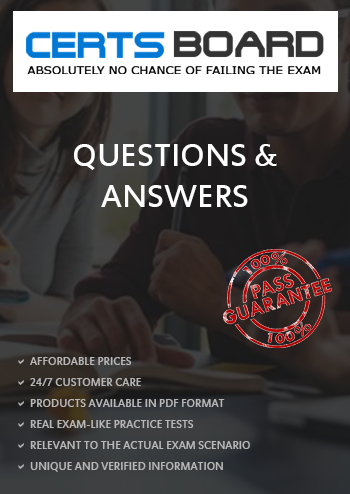
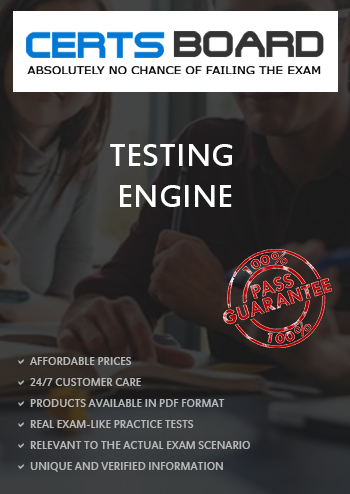

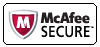
TESTED 19 Apr 2025
Copyright © 2014-2025 CertsBoard. All Rights Reserved
