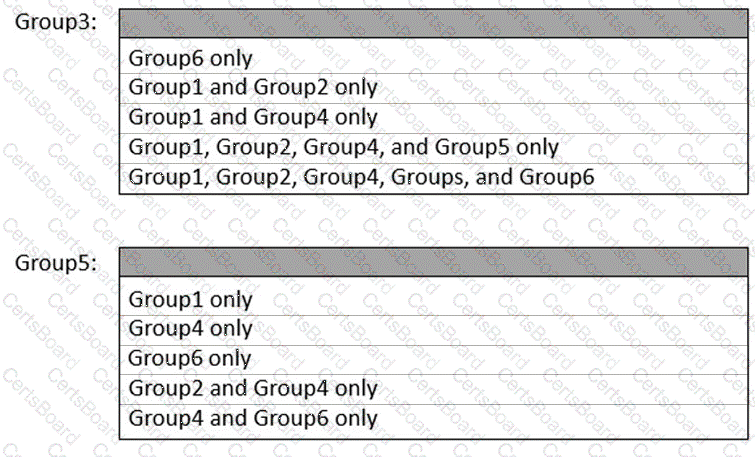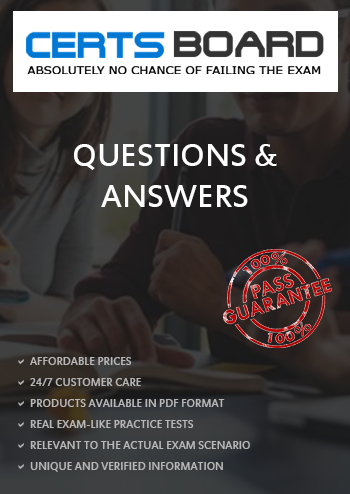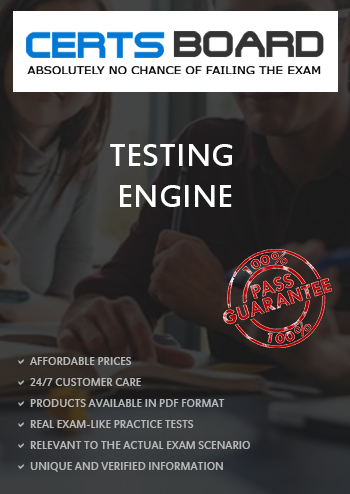To use Azure File Sync to replicate the contents of C:\app on SRV1 to an Azure file share named sharel1, with the source files located in \\dc1.contoso.com\install, follow these steps:
Step 1: Prepare Windows Server for Azure File Sync Ensure that SRV1 meets the prerequisites for Azure File Sync, such as having a supported version of Windows Server and PowerShell 5.1 or later1.
Step 2: Deploy the Storage Sync Service In the Azure portal, deploy the Storage Sync Service in the same region as your Azure file share1.
Step 3: Create an Azure File Share Create an Azure file share named sharel1 in your storage account1.
Step 4: Install the Azure File Sync Agent Download and install the Azure File Sync agent on SRV11.
Step 5: Register SRV1 with the Storage Sync Service After installing the agent, register SRV1 with the Storage Sync Service using the Azure portal1.
Step 6: Create a Sync Group and Server Endpoint In the Azure portal, go to your Storage Sync Service and create a new sync group. Add a server endpoint with the path C:\app on SRV12.
Step 7: Configure Cloud Endpoint Add the Azure file share sharel1 as the cloud endpoint to the sync group2.
Step 8: Initiate the Sync Process The initial sync will start automatically after the cloud endpoint and server endpoint are added to the sync group. Ensure that the Azure File Sync agent is running on SRV11.
Step 9: Monitor the Sync Status Monitor the sync status in the Azure portal to ensure that the files are being replicated correctly from C:\app on SRV1 to the Azure file share sharel11.
Note: Make sure that the network connectivity between SRV1 and the Azure file share is established and that the necessary ports are open. Also, verify that the SMB security settings allow for the required SMB protocol version and authentication methods1.
By following these steps, you should be able to replicate the contents of C:\app on SRV1 to the Azure file share sharel1 using Azure File Sync. Ensure that you have the necessary permissions to perform these actions and that SRV1 is properly configured to communicate with Azure services.