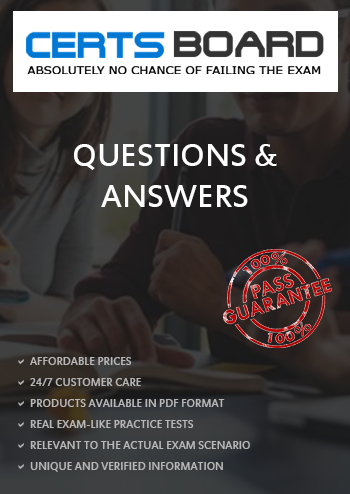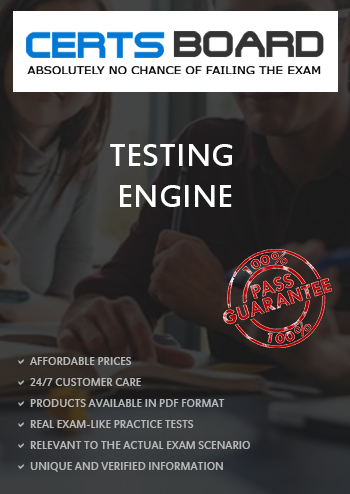Under which condition does the Dell EMC PowerStore equipment in the rack require additional stability?
When planning for a Dell EMC PowerStore X implementation, how many IP addresses are required for the storage network?

Refer to the exhibit.
What is indicated when the circled LED on an expansion enclosure is illuminated amber?
What is the reason for the best practice of leaving 2 Us of space at the bottom of the rack when racking Dell EMC PowerStore systems?
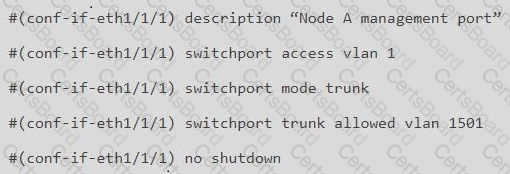
Refer to the exhibit.
What is the result of the network configuration shown for a Dell EMC PowerStore T node A management port?