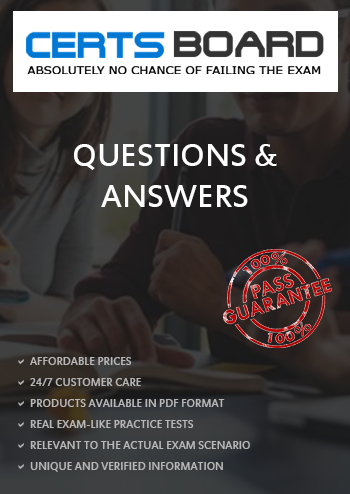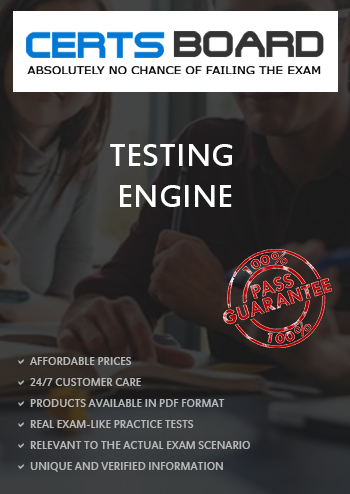Instructions
Exam Environment
Exam Interface and Controls
The exam panel provides access to the project task(s). Each project has an associated file in which you will perform the project tasks.

1. Project file
2. Split bar
3. Exam panel
You can modify the exam interface to fit your needs in the following ways:

4. The Information bar at the top of the exam panel displays the current project and total number of projects, the remaining exam time, and the following commands:
5. The Content area displays the task tabs and the current task description.
6. The Navigation area at the bottom of the exam panel contains the following commands.
In projects that contain multiple tasks, you can switch between tasks by clicking the task tab, Next Task button, or Previous Task button.
End of the instructions.
You are creating a product workbook for Tailspin Toys.
On the “Inventory” worksheet, use an Excel feature to remove the duplicate records from the “Products” cell range.
Instructions
Exam Environment
Exam Interface and Controls
The exam panel provides access to the project task(s). Each project has an associated file in which you will perform the project tasks.

1. Project file
2. Split bar
3. Exam panel
You can modify the exam interface to fit your needs in the following ways:

4. The Information bar at the top of the exam panel displays the current project and total number of projects, the remaining exam time, and the following commands:
5. The Content area displays the task tabs and the current task description.
6. The Navigation area at the bottom of the exam panel contains the following commands.
In projects that contain multiple tasks, you can switch between tasks by clicking the task tab, Next Task button, or Previous Task button.
End of the instructions.
On the “Popular Videos” worksheet, for cells B4:C17, create a conditional formatting rule that displays the five lowest values in bold Dark Red font.
Instructions
Exam Environment
Exam Interface and Controls
The exam panel provides access to the project task(s). Each project has an associated file in which you will perform the project tasks.

1. Project file
2. Split bar
3. Exam panel
You can modify the exam interface to fit your needs in the following ways:

4. The Information bar at the top of the exam panel displays the current project and total number of projects, the remaining exam time, and the following commands:
5. The Content area displays the task tabs and the current task description.
6. The Navigation area at the bottom of the exam panel contains the following commands.
In projects that contain multiple tasks, you can switch between tasks by clicking the task tab, Next Task button, or Previous Task button.
End of the instructions.
On the “Plan Analysis” worksheet, modify the PivotTable to group the data by the values in the “Full Package Price” column. Group the values in steps of 100 beginning at 0 and ending at 200.