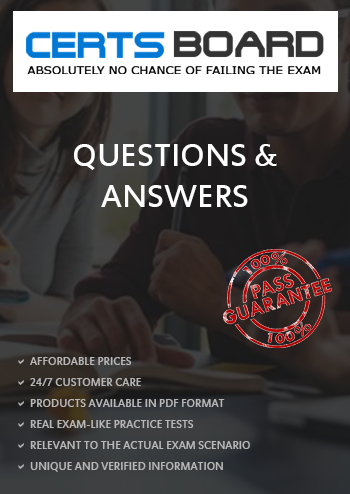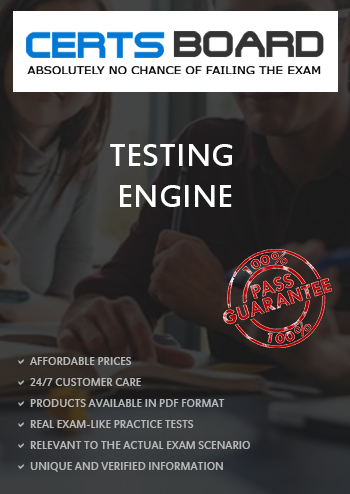Explanation: To track total usage on a PowerFlex File system without imposing any restrictions on users, an administrator can create a tree quota and set both the soft and hard limits to zero. This method allows the administrator to monitor usage without enforcing any quota limits, thus not restricting user behavior.
Here’s how it can be accomplished:
- Access the PowerFlex Management Console: Log in to the PowerFlex Management Console where you can manage quotas.
- Navigate to the File System: Locate the file system for which you want to track usage.
- Create a Tree Quota: Choose to create a new tree quota for the file system.
- Set Limits to Zero: When setting up the quota, input zero for both the soft and hard limits. This effectively means there are no limits enforced on the users.
- Apply the Quota: Save and apply the quota settings to the file system.
By setting both limits to zero, the administrator can use the quota system purely for monitoring purposes, without affecting user operations. The users will not encounter any quota warnings or limits, but the system will still track and report on the total usage, which the administrator can review.
The rationale behind using a tree quota rather than a user quota is that tree quotas are associated with a directory tree, allowing the tracking of usage across a broader scope, which is more suitable for monitoring overall file system usage.
This approach is consistent with best practices for administering PowerFlex systems as described in the Dell PowerFlex Administration Guide1, which provides detailed procedures for managing storage, including the configuration of quotas for monitoring purposes.